If you don't have access to a wireless internet connection, It's easy to share your phone's data connection to other devices so you can get them online. But, what can you do to share your wifi connection on multiple devices at the same time but your WiFi service provider allows you to access the connection only on a single device at a time?
In the article, We have come up with an idea to deal with such situation. Here is our step by step guide to share WiFi connection via Bluetooth of your Android phone.
Step 1: Get your phone online through WiFi connection that you want to access and share with other devices.
©AndroidHeight ©AndroidHeight
Step 2: Ones get connected, head straight to Settings -> More networks. In more network section, tap "Tethering and portable hotspot" and enable the Bluetooth Tethering option by ticking the box. You will see the warning "Bluetooth visibility needs to be adjusted".
©AndroidHeight ©AndroidHeight
Step 3: Open up settings, enable Bluetooth and then tap to Bluetooth link in connection section. Tick the box next to name of your phone so that it become visible to other devices.
©AndroidHeight ©AndroidHeight
Step 4: Make pare of your phone with device to which you want to share the internet connection. Tap on the name of pared device and enable "Internet access" by ticking the box.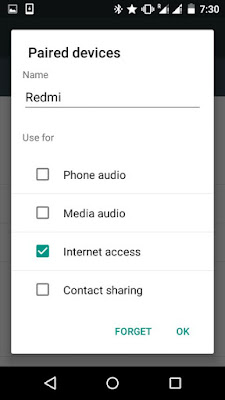
©AndroidHeight ©AndroidHeight
With this done, now you can start browsing the shared internet on your pared device.
To connect a Windows computer, open Devices and Printers in control panel, right click the icon representing you phone and select Connect using > Access point and you are ready to start browsing the internet.









0 comments:
Post a Comment